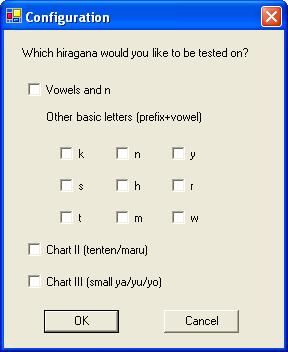
This application is designed to help you learn Hiragana (one of the three Japanese alphabets). I emphasise the word "help"; this isn't intended as a complete solution by itself, so you should use it in conjunction with something else. In my case, I am taking Japanese classes at SOAS, and I wrote this program to help me study between lessons.
There are two prerequisites for this application:
Once you have both of those set up on your computer, download KanaTest.zip (11kb), extract KanaTest.exe (48kb), and put it somewhere suitable on your hard drive, e.g. "C:\Program Files\KanaTest". You will probably want to create a shortcut to it as well, e.g. on your desktop.
N.B. You will need admin privileges to create that folder, but you do not need any elevated privileges to run the application itself.
When you run the application (e.g. by clicking on the shortcut), you will see the configuration screen:
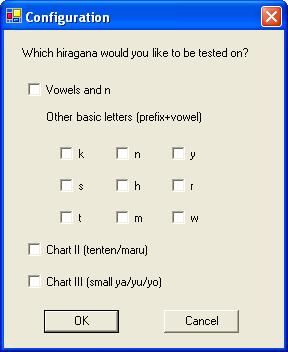
You need to tick at least one box here; I'd recommend starting out with one box at a time, then gradually combine them as you get more confident. The references to "Chart II" and "Chart III" are based on the Japanese Kana Workbook (Shin Nihongo No Kiso).
When you've ticked the relevant boxes, and clicked OK, you'll see the main test screen:
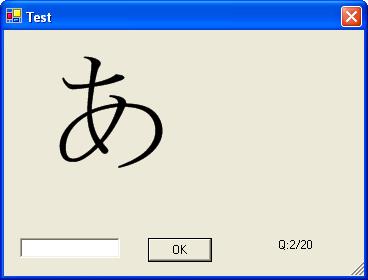
You simply have to type in the name of the character, then press Enter (equivalent to clicking the OK button). If you are correct, the program will tell you like this:
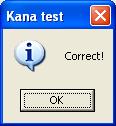
and if you are incorrect then you will be told the correct answer like this:
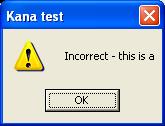
At the end of the test (after 20 questions), you will be given your score, and the option of repeating the test:
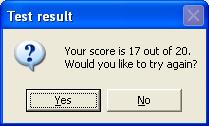
If you click "Yes", the test will repeat with the same pool of symbols, but not necessarily the same sequence - each symbol is selected at random. If you click "No", you will go back to the configuration screen, where you can choose different options. If you want to abandon the test before you've finished all 20 questions, click the "X" button in the top right corner.
This application is a bit rough and ready at the moment, but there are various improvements that I intend to make:
A proper installation program.
Code signing (with a digital certificate), so that you know nobody has tampered with the application (i.e. that it really has come from me).
Declaration of required privileges, so that it can be locked down further.
A weighted pool, so that you are quizzed more often on the symbols you get wrong.
Katakana, and possibly Kanji.
Watch this space!
This page was last updated on 2005-10-24 by John C. Kirk